How to Check What Video Card I Have
How to check graphics card on Linux
Last updated on October 19, 2020 by Dan Nanni
The increasing popularity of Linux and Linux-native gaming platforms such as Steam is bringing mainstream gaming to Linux. If you are a hardcore gamer, you will probably pay great attention to the performance of the graphics card on your system. Many of you may be willing to shell out a couple of hundred dollars for high-end video cards to enjoy maximum gaming experience.
In this tutorial, I will describe how to find information about a video card and video driver used in Linux system.
Method One: lspci
The first method to determine what graphics card you have is by using lspci which a command-line tool for showing all PCI devices.
Before using lspci, it's a good idea to update PCI ID list with the latest version as follows.
$ sudo update-pciids
Then use the following command to show the vendor/model names of your video card.
$ lspci | grep -E "VGA|3D"
00:02.0 VGA compatible controller: Intel Corporation 3rd Gen Core processor Graphics Controller (rev 09)
Once the PCI domain of your card is identified (e.g., 00:02.0 in the above example), you can get more detailed information about your card by using the following command. The example output shows that the video card has 256MB video RAM.
$ sudo lspci -v -s 00:02.0
00:02.0 VGA compatible controller: Intel Corporation 3rd Gen Core processor Graphics Controller (rev 09) (prog-if 00 [VGA controller]) Subsystem: Dell Device 0569 Flags: bus master, fast devsel, latency 0, IRQ 45 Memory at b0000000 (64-bit, prefetchable) [size=256M] Memory at c0000000 (64-bit, non-prefetchable) [size=4M] I/O ports at 3000 [size=64] Expansion ROM at[disabled] Capabilities: [90] MSI: Enable+ Count=1/1 Maskable- 64bit- Capabilities: [d0] Power Management version 2 Capabilities: [a4] PCI Advanced Features Kernel driver in use: i915 Kernel modules: i915
Method Two: lshw
Another way to detect a video card on Linux is via lshw command.
$ sudo lshw -c video
*-display description: VGA compatible controller product: 3rd Gen Core processor Graphics Controller vendor: Intel Corporation physical id: 2 bus info: [email protected]:00:02.0 version: 09 width: 64 bits clock: 33MHz capabilities: msi pm vga_controller bus_master cap_list rom configuration: driver=i915 latency=0 resources: irq:45 memory:c0000000-c03fffff memory:b0000000-bfffffff ioport:3000(size=64)
Method Three: hardinfo
You can also get information about a graphics card via a GUI program called hardinfo.
To install hardinfo on Ubuntu, Debian or Linux Mint desktop:
$ sudo apt-get install hardinfo
To install hardinfo on RedHat-based systems, use yum command. Note that on CentOS or RHEL, you first need to enable Repoforge repository before running yum.
$ sudo yum install hardinfo
Once hardinfo is installed, launch it as follows.
$ hardinfo
Then navigate to Devices -> PCI Devices -> VGA compatible controller to view video card information.
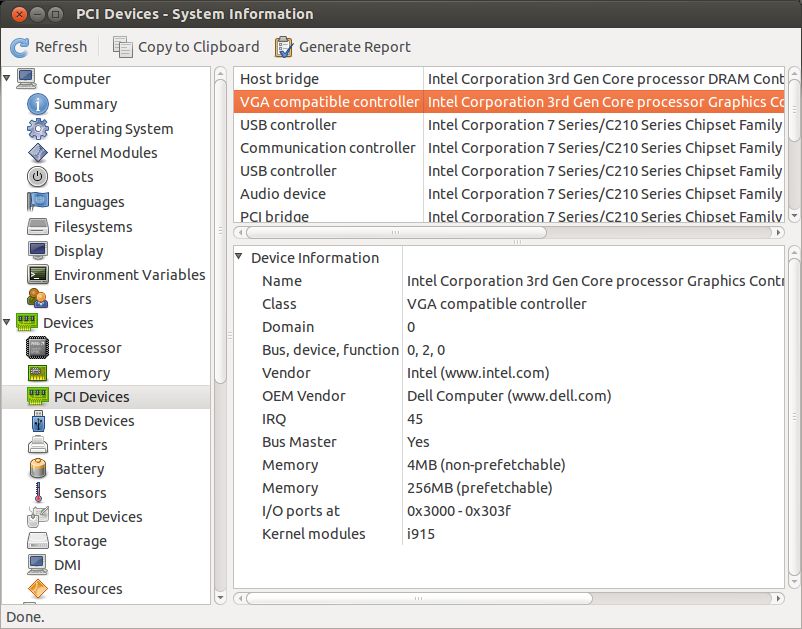
Find What Video Driver is Used on Linux
To identify the name of video driver used, you can use lshw command described above.
$ sudo lshw -c video | grep configuration
configuration: driver=i915 latency=0
The name of video driver is shown in driver=<XXXX>. Then you can check the detail of the video driver as follows.
$ modinfo i915
filename: /lib/modules/3.5.0-18-generic/kernel/drivers/gpu/drm/i915/i915.ko license: GPL and additional rights description: Intel Graphics author: Tungsten Graphics, Inc. license: GPL and additional rights . . . . .
How to Check What Video Card I Have
Source: https://www.xmodulo.com/how-to-check-graphics-card-on-linux.html